You can now search Compositor visually, allowing you to find matching and similar ornaments from the database. Here’s how.
Find an ornament you’d like to find matches for in Compositor. Here is an example:
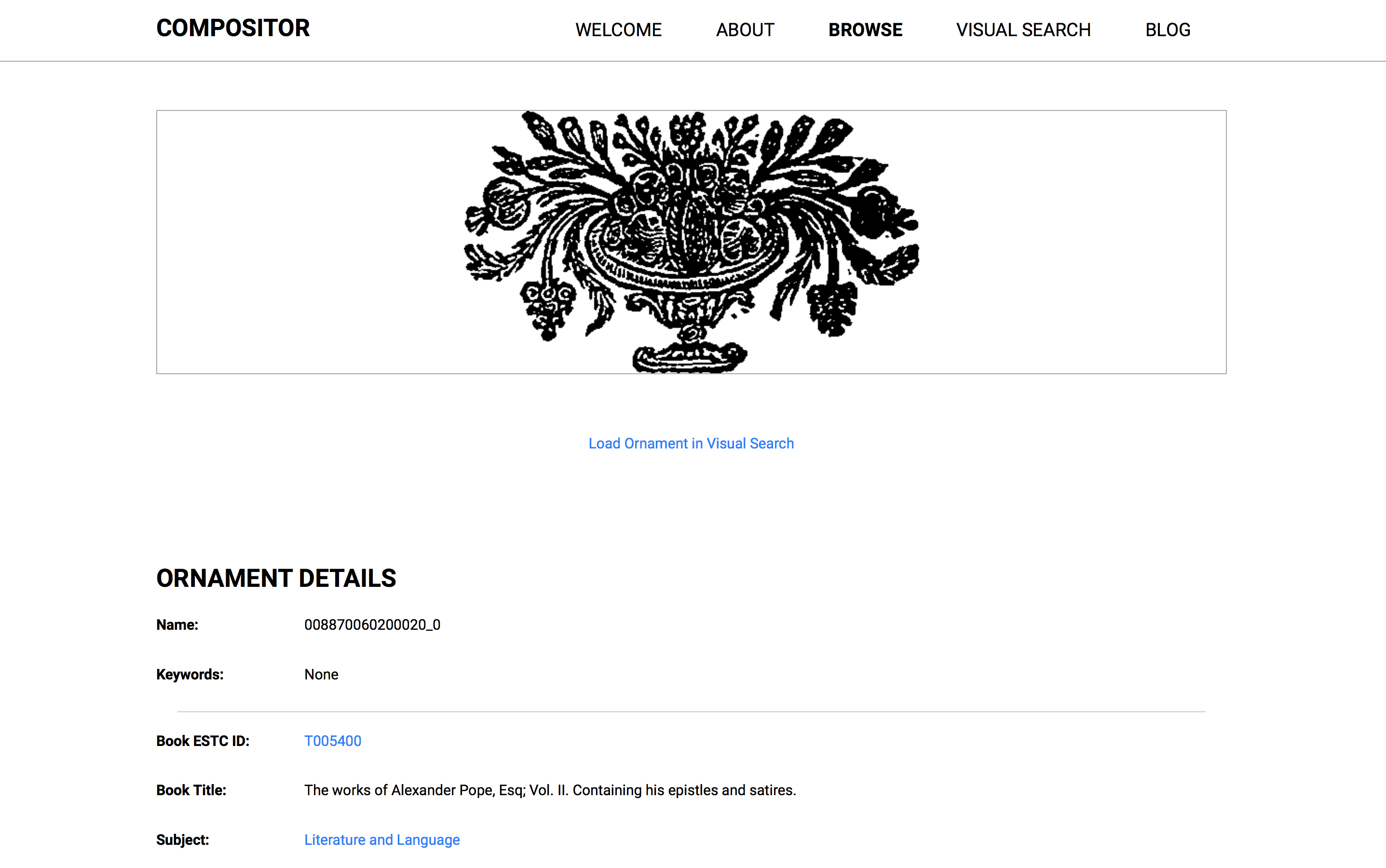
From here, click “Load Ornament in Visual Search”.
Once the Visual Search page has opened, use your cursor to highlight the area of the ornament you’d like to see similar images to. You could highlight a small detail, or if you want to see images that are like the whole ornament, just draw a large box, like this…
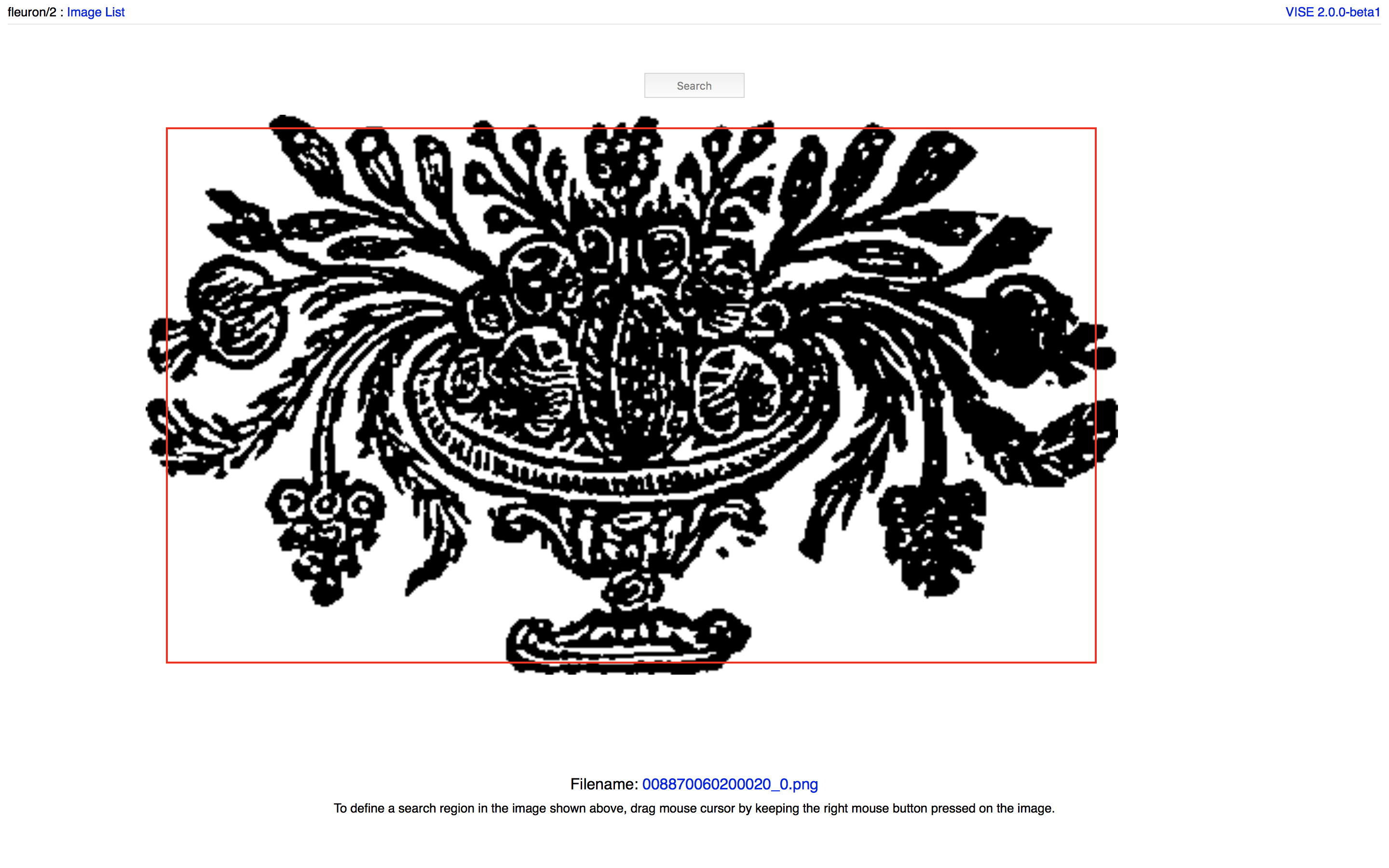
…and click “Search”.
You’ll see matching images from the database. For this ornament there are 32 similar images.
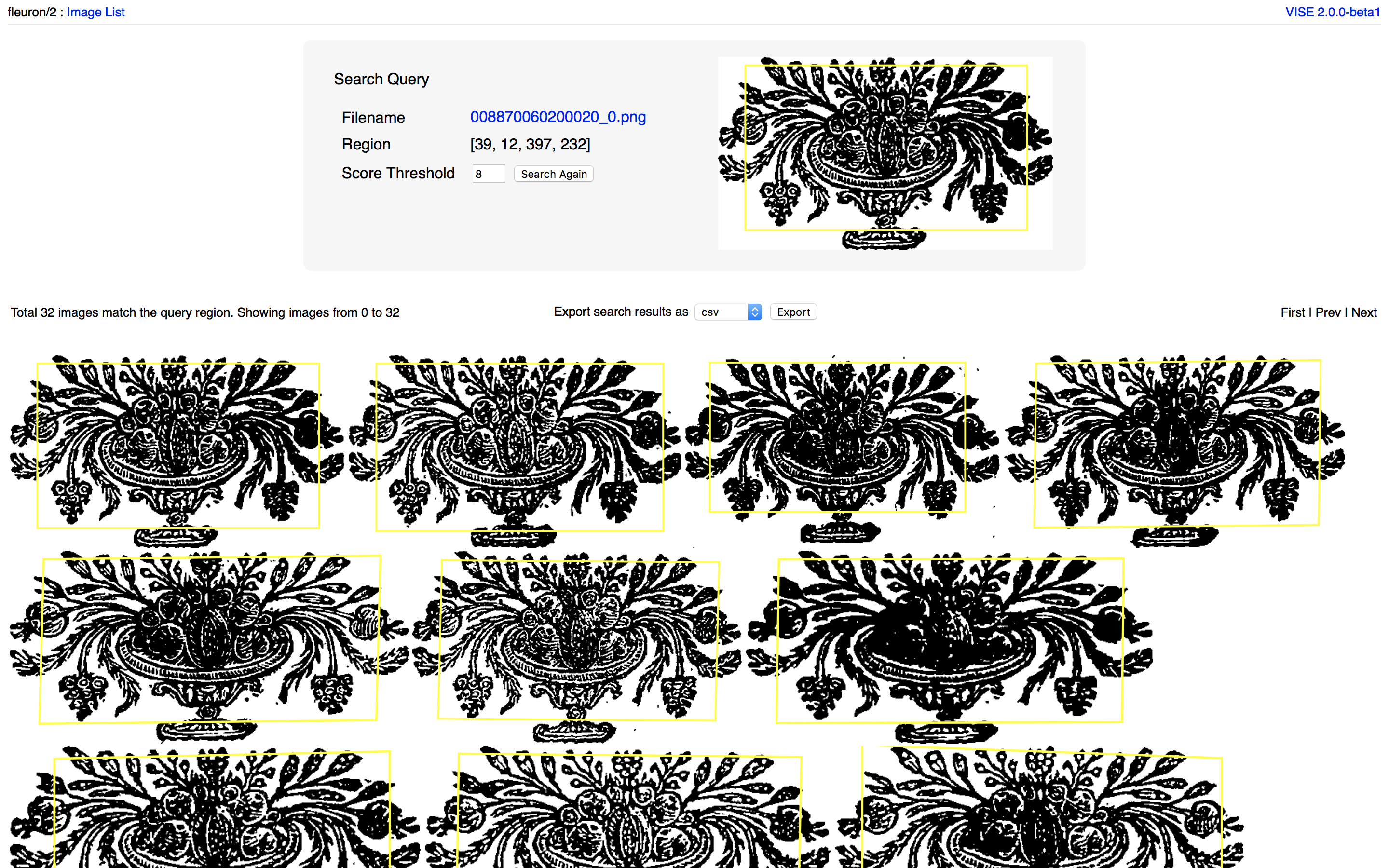
Click on a match and this is what you’ll see:
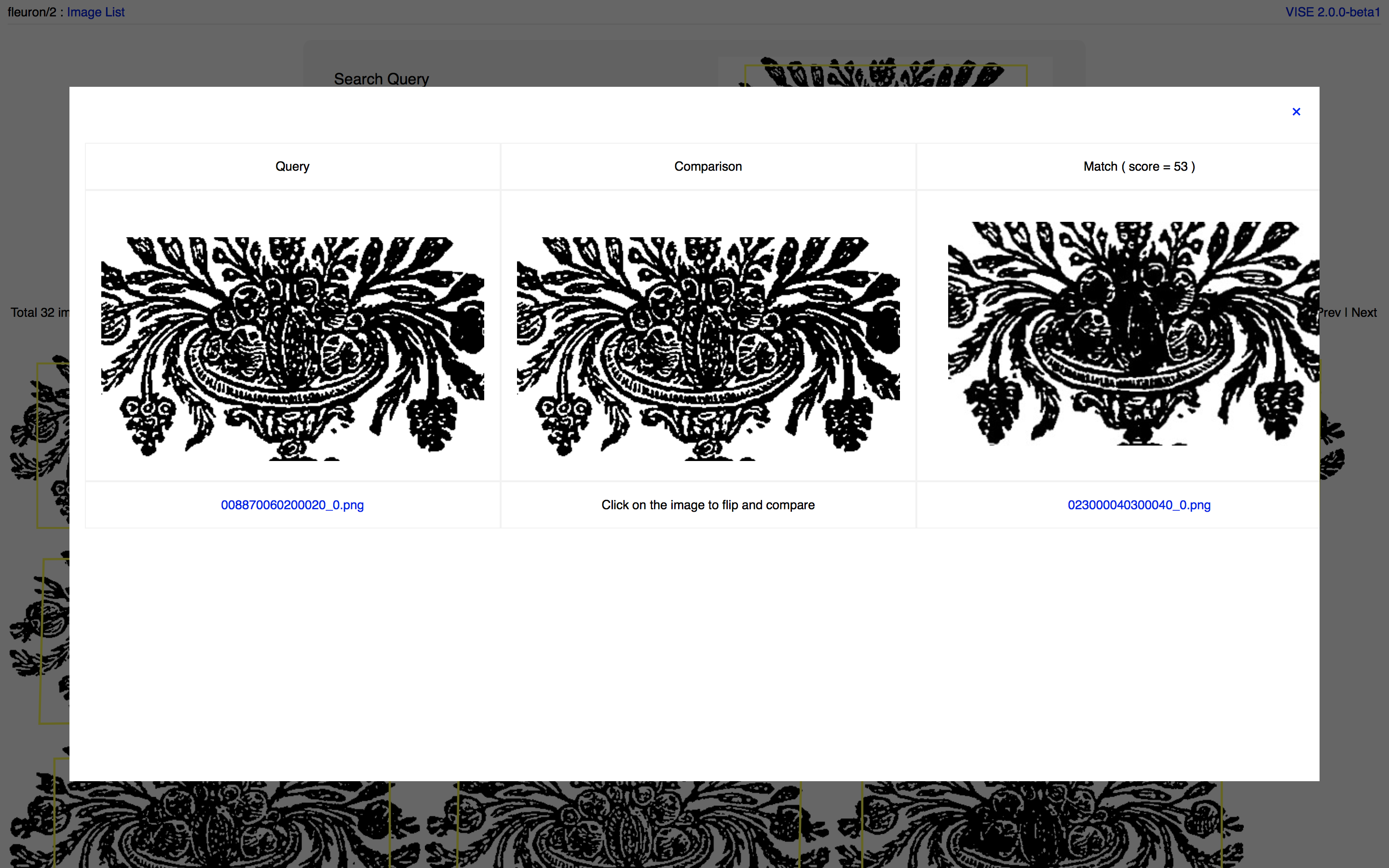
On the left is your original ornament; on the right is the match you clicked on; you can click on the middle image to toggle between the two, allowing you to easily pick out minor variations that might not be obvious side by side.
To see if there are any images that are similar to your search query, but not quite so alike, lower the “Score Threshold” and try again. This will show less exact matches (if any exist).
So, you’ve found a match for your original ornament, and you’d like to see the details of the book it came from? Simply click the match you want to investigate, and you’ll see the three side-by-side images again. Underneath your match, on the right, is the ornament’s ID number.
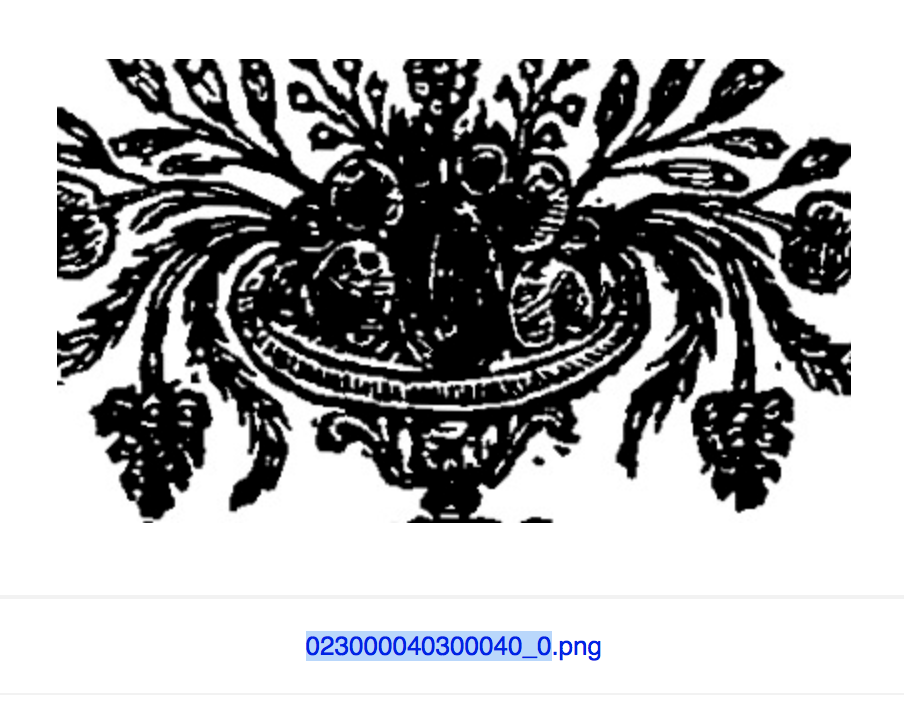
Click the number to see the ornament full screen. At the bottom of the page, you’ll see the phrase “This ornament was extracted from this book“. Click “this book” to see where your ornament came from, back on the main Compositor site.
From there, you can launch the Visual Search again, and continue investigating matching ornaments.
Compositor’s visual search engine is powered by VISE, a tool developed by the Visual Geometry Group at the University of Oxford. Read more about VISE here: https://www.robots.ox.ac.uk/~vgg/software/vise/
